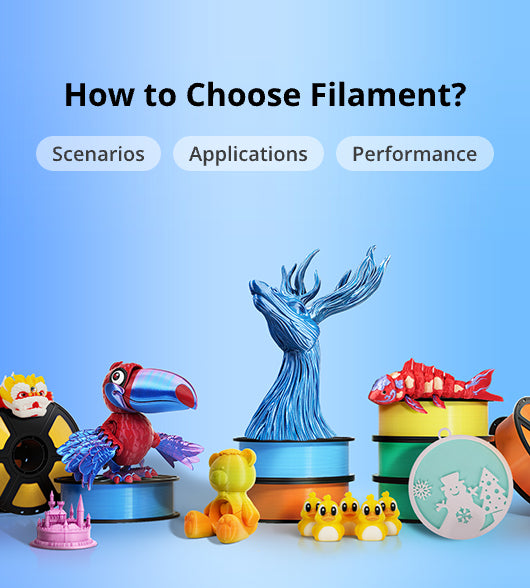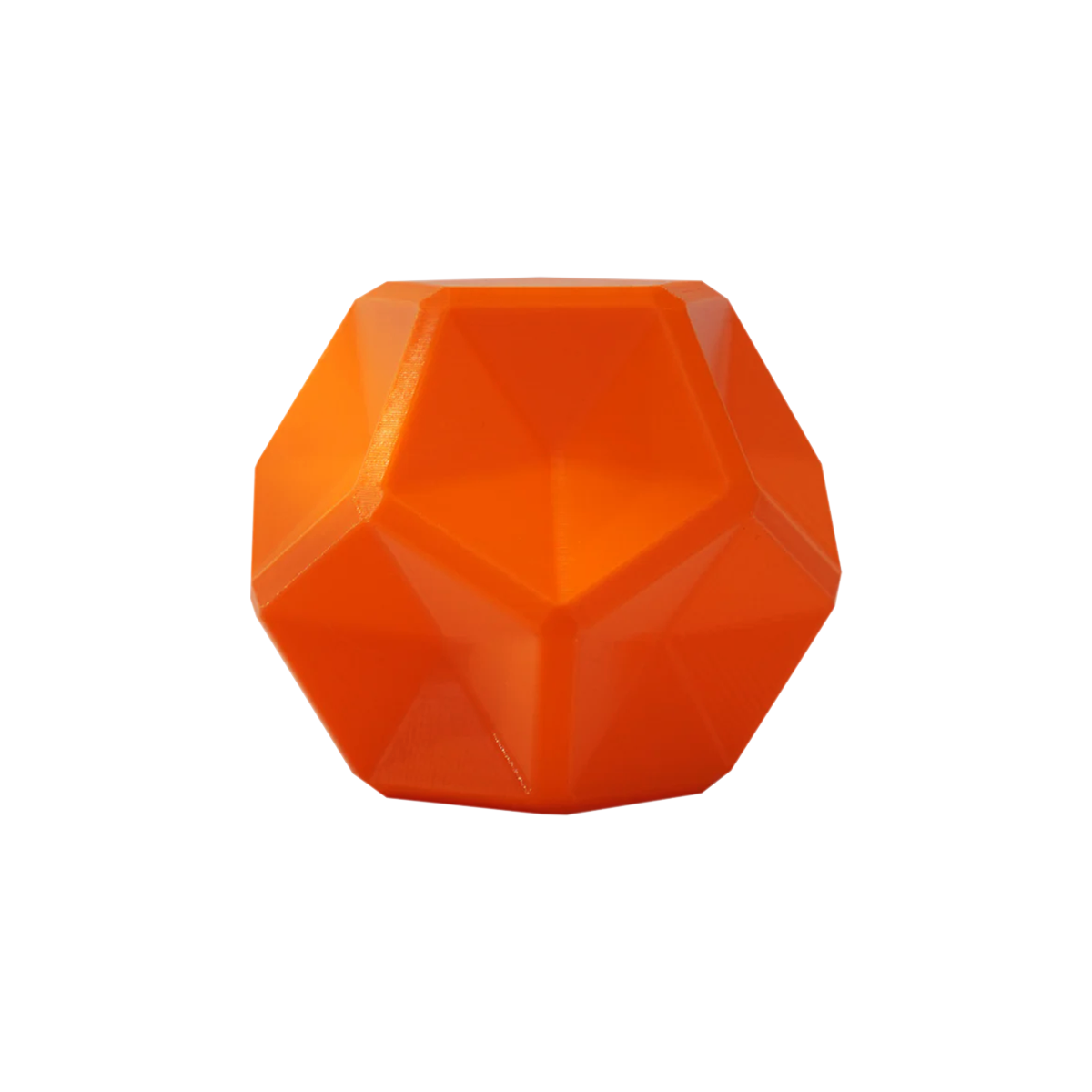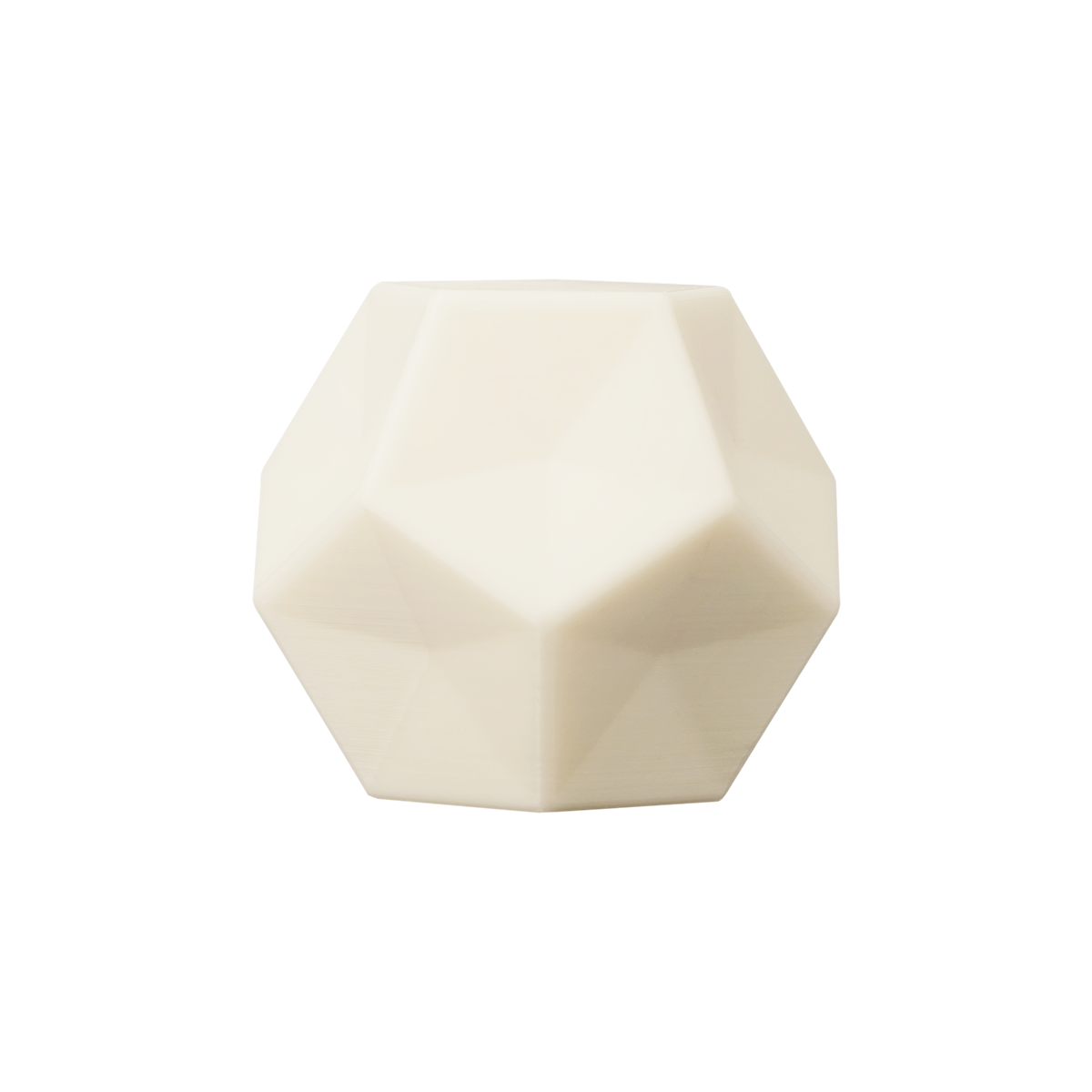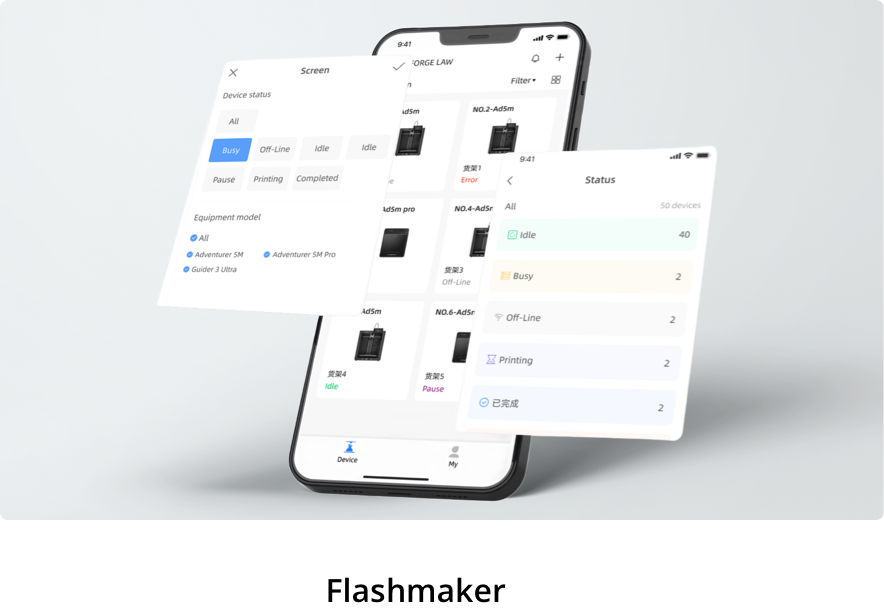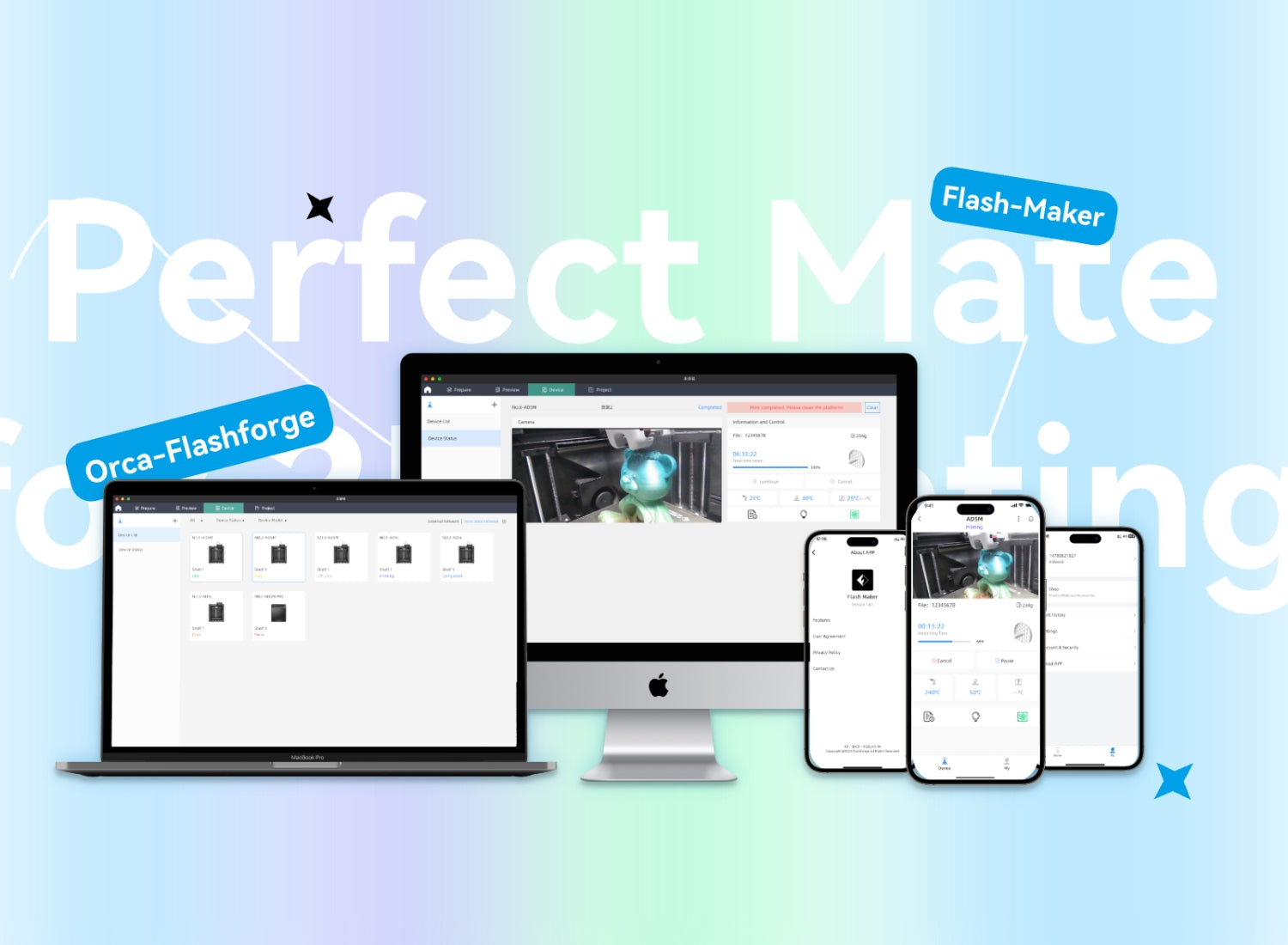If you own a Flashforge Adventurer 5M series 3D printer, choosing the right slicing software is crucial for achieving high-quality prints. Many users wonder: What is the best software for Flashforge printers? Is Flashforge software free? What’s the difference between Orca-Flashforge and FlashPrint 5?
In this comprehensive guide, we’ll explore the official Flashforge software options, compare their features, and provide step-by-step instructions on how to connect and print wirelessly with your Adventurer 5M series.
1. Which Software Should You Use for Flashforge Adventurer 5M series?
Orca-Flashforge: The Best Choice for Adventurer 5M Series
Orca-Flashforge is the latest official slicing software designed specifically for newer Flashforge models, including: Adventurer 5M / 5M Pro, Guider 3 Ultra, AD5X.
Compared to the older FlashPrint 5, Orca-Flashforge offers:
- Better print quality – Optimized presets for smoother, more precise prints
- Modern interface – More intuitive and user-friendly
- Advanced wireless connectivity – Supports Wi-Fi and LAN printing
- FlashMaker App integration – Monitor prints from your smartphone
- Updated material profiles – Supports the latest filaments with accurate settings
FlashPrint 5: For Older FlashForge Printers
FlashPrint 5 is still available but is primarily designed for older models like: Adventurer 3 (AD3), Adventurer 4 (AD4), Creator series. While it works for basic printing, Orca-Flashforge is the better choice for Adventurer 5M users due to its improved features and compatibility.
2. How to Download & Install Orca-Flashforge
- Is Orca-Flashforge Free?
- Yes! Orca-Flashforge is completely free and available for Windows and macOS.
Here is download link: https://www.flashforge.com/pages/download-center
Installation Steps
Download Orca-Flashforge from the official FlashForge website.
Run the installer and follow the on-screen instructions.
Launch the software and log in (or register if it’s your first time).
3. How to Connect Your Adventurer 5M series to Orca-Flashforge
There are two main ways to connect your printer:
Method 1: Wi-Fi Remote Printing (Using FlashMaker App)
This method allows you to control your printer from anywhere using the FlashMaker App.
Step-by-Step Guide
- Open Orca-Flashforge and log in with your email.
- Download the FlashMaker App (iOS/Android).
- Log in with the same account in the app.
- Scan the QR code on your Adventurer 5M’s touchscreen.
Your printer will appear in Orca-Flashforge—ready for wireless printing!
Video Tutorial:
Method 2: LAN Mode (For Secure Local Printing)
Some businesses and R&D departments prefer LAN mode for security and faster local printing.
How to Enable LAN Mode
- Go to your printer’s settings and enable LAN mode.
- Connect via Orca-Flashforge by selecting "LAN Only."
- Full LAN Setup Guide: (Insert YouTube Link Here)
Video Tutorial:
How to Use LAN Mode for Remote Printing: https://www.youtube.com/watch?v=krdEGccZuKo
4. Flashforge Software FAQ
- Is FlashForge software free?
* Yes! Both Orca-Flashforge and FlashPrint 5 are free.
- Can I use FlashPrint 5 for Adventurer 5M?
* Not recommended. While it may work, Orca-Flashforge is optimized for better performance.
- What’s the best mobile app for FlashForge?
* FlashMaker App – Lets you monitor prints, adjust settings, and send files remotely.
- Does Orca-Flashforge work with non-FlashForge printers?
* No, it’s designed specifically for FlashForge machines.
5. Conclusion: Which Software Should You Choose?
For Adventurer 5M, Guider 3 Ultra, and AD5X → Orca-Flashforge (Best performance)
For older models (AD3, AD4) → FlashPrint 5 (Still functional but outdated)
By using Orca-Flashforge, you’ll get:
✔ Better print quality
✔ Easier wireless printing
✔ More advanced features